Checking parameters of watch is severe part of solving problems, helping you get different information about your smart watch. Parameters can show the ID, IMEI, IP address and other information of your watch, please refer to following steps to check it.
Step 1. Insert a SIM card in the slot of the watch, and you need to know the number of the SIM card.
Step 2. Send the text message (command) "pw,123456,ts#” to the watch, and you will receive a message including the parameters of the watch a few minutes later.
Note: please make sure the command is correct and do not add Space in the command.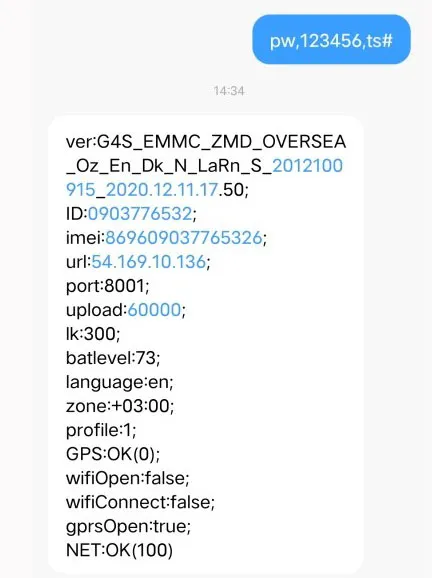
Most of the problems that occur in watch are the SIM card problems. Make sure the SIM card is usable, opening relative functions and services before you insert it in the watch’s slot.
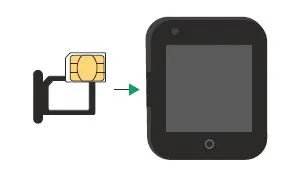
Method 2: Reboot the watch.
The watch needs to be shut down during the operation of inserting the SIM card. If you skip this procedure, you need to reboot your watch. The watch will work well after the reboot.
Method 3: Go to an open area.
Poor signal is another reason that the watch can’t identify the SIM card, please go to an open area and see if it works.
Method 4: Check if the watch supports this kind of SIM card. 2G watch needs 2G SIM card while 4G watch needs SIM card that supports 4G GPRS.
Method 5: Change a SIM card.
If the methods mentioned above are not working, you can try to change another SIM card.
Method 1: Make sure the SIM card of the watch access to SMS function, if not, please contact SIM card operator to open it.
Method 2: Make sure the command you send to the watch is correct, please do not add Spaces in the command.
Method 3: You can change another phone or another SIM card to send the command.4G smart watch can straightly change the time on setting. Go to settings>More>Date & time settings, then you can change the time and date. As for 2G smart watch, you are not able to straightly change the time on watch. However, both the 2G watch and 4G watch support the time change on the Setracker application.
Using Setracker or Setracker2 can help you control or monitor the smart watch easier. Moreover, there are many functions in the Setracker waiting for you to explore. However, during the usage, you may encounter some issues. Here are some common problems and the methods to fix them.
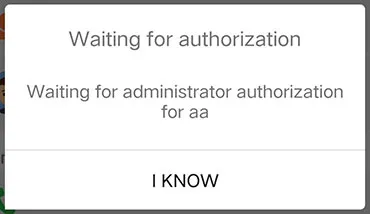
Method 1: Unbind the first device
If you want to change the authorization device, you can unbind the watch on the first device and bind again on another device.
Method 2: Contact us
If you did not bind the watch before or you had already unbound the first device but the authorization window still appears, please contact us to help you reset the watch. We need you to offer the IMEI number of your watch, which you can check it by texting message to the watch.
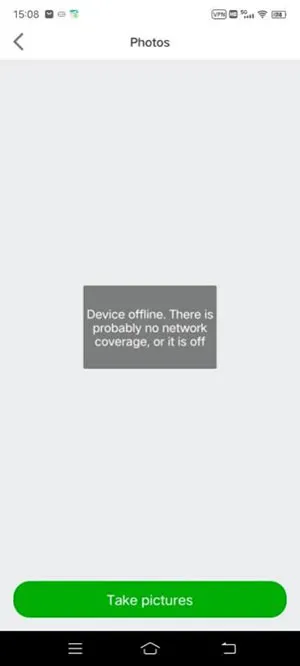
Step 1: Check if the watch lost signal, please try again in open areas.
Step 2: Check if the SIM card is in the debts and if you open the data roaming service. You can contact to the SIM card operator for help.
Step 3: Check if the IMEI number is correct.
Make sure the IMEI number from parameter is same as the number displayed on the underside of the watch. If the two numbers are different, you need to send a message to the watch to change the IMEI number. The message should be like this:”pw,123456,IMEI,xxxxxxxxxxxxxxx#” (x represents the number of 15-bit IMEI number displayed on the underside of the watch)”.
Note: Please make sure the command is typed correctly and do not add Spaces in the command.
Step 4: Rebind the watch.
You can unbind the watch on the APP and rebind it to see if it works.
Step 5: Check the IP address from parameter and make sure the area you choose when you register a Setracker account is right. The IP address is the url number plus the port number. If your area is wrong, please sign up a new account and choose the right Region according to the IP address.
|
Region:
|
IP address:
|
|
Hong Kong
|
47.91.138.192,8001#
|
|
Europe and Africa
|
52.28.132.157,8001#
|
|
52.28.132.157,9003#
|
|
|
Asia and Australia
|
54.169.10.136,8001#
|
|
54.169.10.136,9003#
|
|
|
North America
|
54.153.6.9,8001#
|
|
South America
|
54.207.93.14,8001#
|
Step 6: Set up APN of the watch.
In some countries, customers need to set up APN of the watch to let it access to GPRS network. Contact to SIM card operator to get the APN specific information. The APN name, user name, password, MCC and MNC are necessary. You should send this command message to your watch: "pw,123456,apn,APN name,user name,password,MCCMNC#”. For example, if your apn name is wap.tmobil.cl, user name is wap, password is wap, MCC is 730 and MNC is 02, the command should be like this: "pw,123456,apn,wap.tmobil.cl,wap,wap,73002#”. If user name and password is null, the command should be like this: ”pw,123456,apn,wap.tmobil.cl,,,73002#”. The APN will be set successfully after you receive a reply from your watch. Reboot the watch and try some functions with the Setracker application.
Step 7: Change another SIM card
You can change another SIM card to see if the issue is fixed.
Step 8: Contact us
If the aforementioned methods are not suitable for your situation, please contact us.